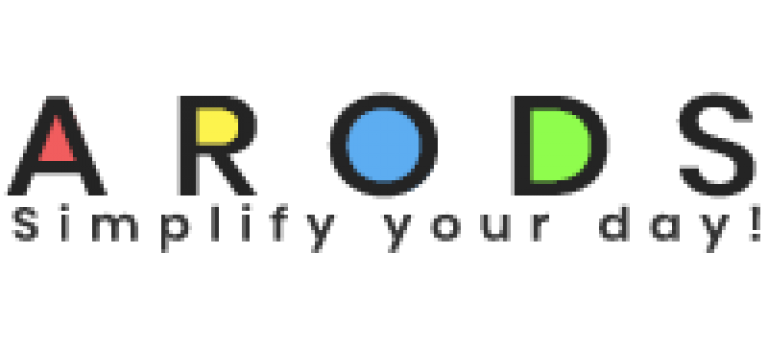Dream big, anything is possible now.
Centre Manager - Record & Monitor Additional Learner Support
ALS ensures that everyone can maximise their potential and learning achievements, regardless of any challenges they face
The ALS module enables the centre to record, monitor and update ALS for each learner.
There are three ways to add, monitor and create ALS records.
The first is to click the link from the main menu. ALS is found under the ‘Utilities’ menu option.
From the popup, select a learner and click ‘Show ALS’
The next screen will list all ALS records already defined for the chosen learner.
You can click the ‘Delete’ icon to delete the record or the ‘Edit’ icon to edit an existing record.
You can also click the “Add New ALS’ link to add a new ALS record.
The second way to add, monitor and create ALS records is via the ‘Manage Users’ Link from the main menu. Click the ‘Learner’ link.
Click the ‘Edit’ icon to select an existing learner. Then click the ALS tab to display the ALS popup window.
You can click the ‘Delete’ icon to delete the record or the ‘Edit’ icon to edit an existing record.
You can also click the “Add New ALS’ link to add a new ALS record.
The third way to add, monitor and create ALS records is to click the ‘Add Learner’ link. View the ‘Add Learner’ video to see more details.
Coaches - Record & Monitor Additional Learner Support
ALS ensures that everyone can maximise their potential and learning achievements, regardless of any challenges they face
The ALS module enables the centre to record, monitor and update ALS for each learner.
There are two ways to add, monitor and create ALS records.
The first is to click the link from the main menu. ALS is found under the ‘Utilities’ menu option.
From the popup, select a learner and click ‘Show ALS’
The next screen will list all ALS records already defined for the chosen learner.
You can click the ‘Delete’ icon to delete the record or the ‘Edit’ icon to edit an existing record.
You can also click the “Add New ALS’ link to add a new ALS record.
The second way to add, monitor and create ALS records is via the ‘Manage Users’ Link from the main menu. Click the ‘Learner’ link.
Click the ‘View’ icon to select an existing learner. Then click the ‘ALS’ tab to display the ALS popup window.
You can click the ‘Delete’’ icon to delete the record or the ‘Edit’ icon to edit an existing record.
You can also click the “Add New ALS’ link to add a new ALS record.