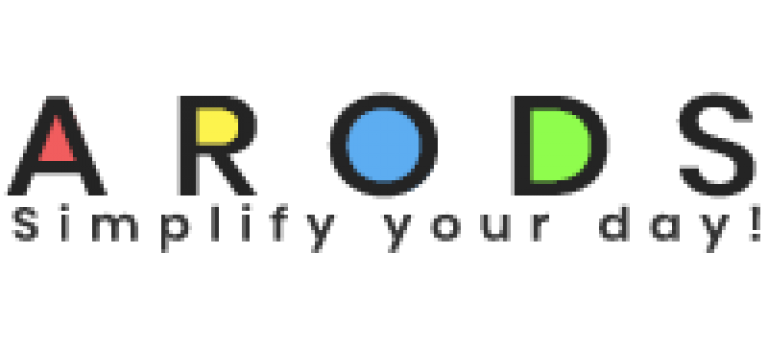Centre Managers & Coaches Can Efficiently Manage Bottlenecks by Taking Effective Notes
ARODS provides a single-page view of your apprenticeship delivery status. Critical areas are displayed in red. You can drill down to see details, and identify who is responsible for delays.
ARODS’ methodology is to take immediate action to rectify issues. This means calling the coach, or learner who is causing the delay and resolving issues immediately. Emails should only be used sparingly, and then only to confirm actions agreed upon during a phone call.
During the call about an overdue progress review, you may want to note what was agreed upon and what actions will be taken.
ARODS provides a Notes module for this purpose.
The Notes module can be accessed via the main menu, under the Utilities section, or by pressing the ‘ALT and N’ keys.
You can activate Notes within any ARODS module.
On the pop-up, select whether you want to make notes for a learner or coach. Then, select the learner or coach from the table below. Click ‘Add’ Note.
As you can see, this screen displays previous notes taken for this user, allowing you to add a new note.
You can also ‘edit, print, delete’ and ‘email’ a note to the Learner or Coach.
You can change the status of a not using this dropdown.
Clicking these icons will ‘print all notes’ or ‘email all notes‘ to the Learner or Coach.
Here are some additional tips for using the Notes module:
- Use clear and concise language.
- Be specific about the actions that need to be taken.
- Set deadlines for completing the actions.
- Track the progress of the actions.
- Close the notes when the issue is resolved.
The Notes module is a valuable tool for tracking and resolving issues in your apprenticeship delivery. Using it effectively ensures that your apprentices are on track to complete their programs successfully.